My Free Cams Settings
The service of MyFreeCams enables the high versatility in setup and recommendations, allowing to get the personalized feed. With the accurately installed preferences, only qualified content with suitable preferences will show up as recommended. It is definitely worth learning the settings essentials in order to enjoy the offered streams later.
Display type
The first thing that can and should be regulated is the type of content layout, which significantly affects the personal impression. Depending on the preference, the user should pick up the display type that would be explanatory enough without being too overloading with information.
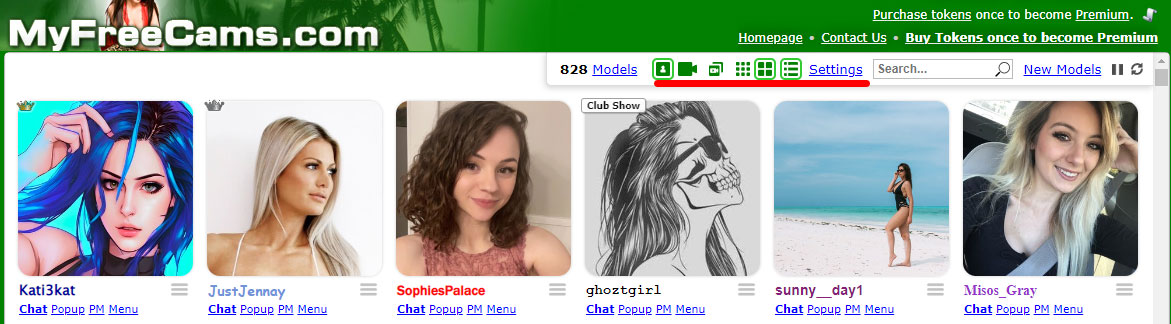
To set up the proper layout, the user should pay attention to the section header, right under the top menu. There will be placed several icons that will give a hint how the content will be presented on a main page – with the model’s profile photo or video extracts, in a compact grid, gallery layout or detailed list. It is possible to try different combinations until stopping on the most expressive out of them.
Theme mode
For the users who prefer the toned down colors, or do not want to strain the eyes with brighter colors in the site design palette, the MyFreeCams offers the ability to turn on the dark scheme. With its help, it will be easier to focus on the highlights, video materials that stand out more with the dark colors in the background.
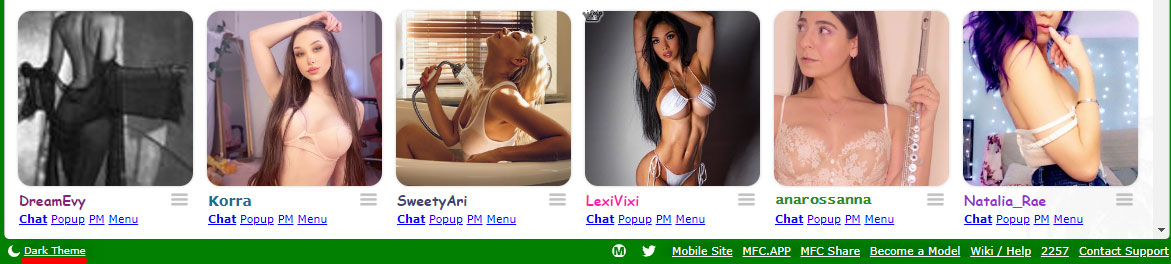
In order to enable the dark mode on the website, it is enough to scroll down to the page bottom, no matter which website section there is. On the left, there will be the moon icon and clickable text with “Dark theme” name. It is enough to press it once so that the website could reload, showing the same content in a darker entourage.
Display size
The MyFreeCams service is highly customizable for personal use, enabling the section reorder, preference filtering and other helpful features that help making the site experience as comfortable as possible. One click on the “Settings” button is enough to temporarily unpin all of the categories and start rearranging them to the personal taste.
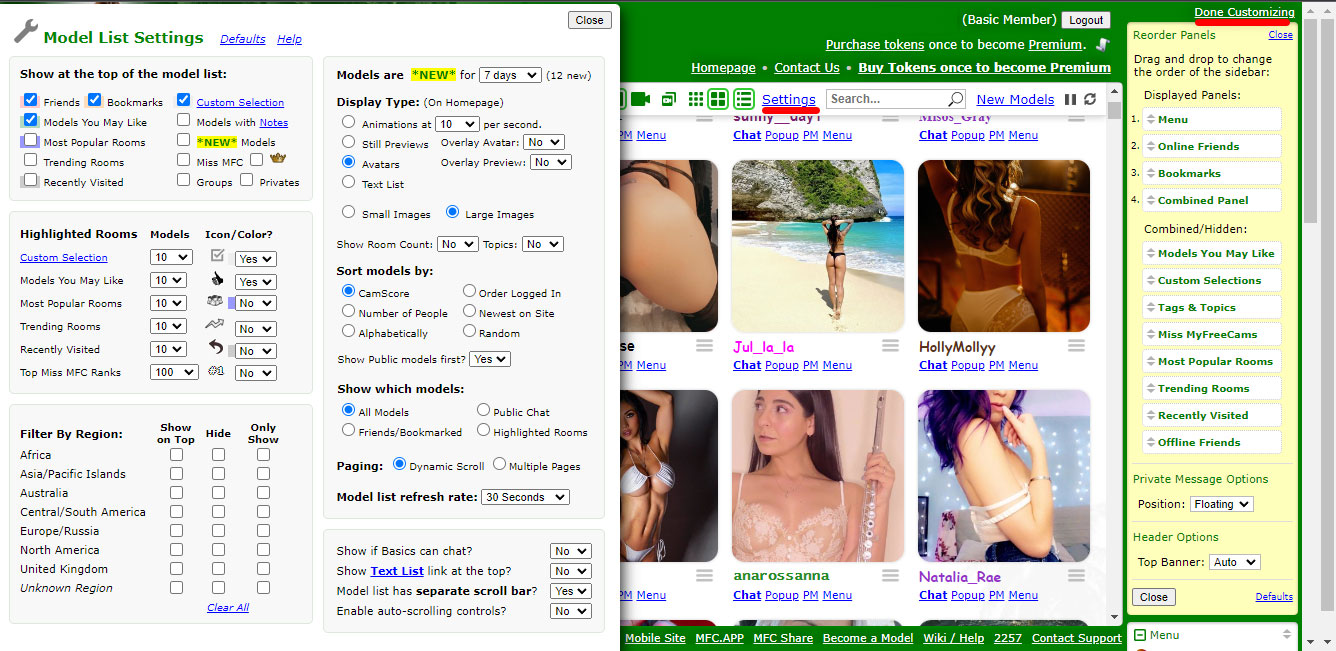
By selecting the option, the two aspects can be regulated at once – the content preference tab which decides on the main page recommendations and side menu layout which changes the quick access elements. Everything can be changed at any time possible, allowing to experiment with the various setups. The only thing that should not be forgotten is that for every save it is necessary to click at “Done customizing” which is situated in the top right corner of the page.
Show which models
Through the content regulation, the user gets unlimited possibilities in setting up the start page, discovering from it only the streams or models which would actually suit the preferences. To find the relevant section, it is enough to look at the first box on the right in the “Model list settings” popup.
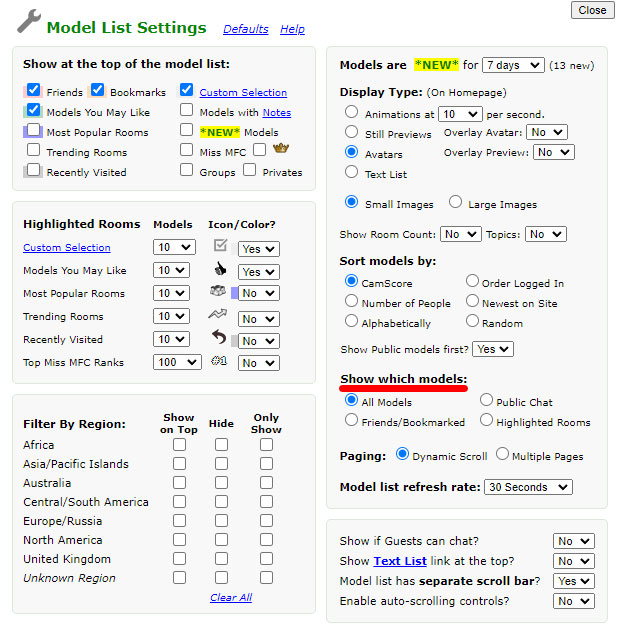
The category of interest that is responsible of the model sorting is called “Show which models”, allowing to either pick all available streams or restrict the listing to the bookmarked options. On the opposite side, the person can select the public chat options that will list more general recommendations.
Sort models
Another useful criterion for listing the models is the selection of “Sort by” category – whether the popularity, rating or registration timing matter the most. For each user, each on the answers can seem relevant enough to pick it is as a main sorting feature.

If the user cannot decide on the most distinct criterion to point out, the settings allow to pick the “Random” option that change the layout with every page load. Some consider it the most balanced and unbiased variant, especially for discovering the new rooms which may have got lost at the certain point behind the more successful opponents.
Rooms
The “Highlighted” section will be one of the options which decide the density of the content loaded for the main page. Through the second box of the “Model list settings”, the user will be able to select how many recommendations should be displayed for initial exploration.
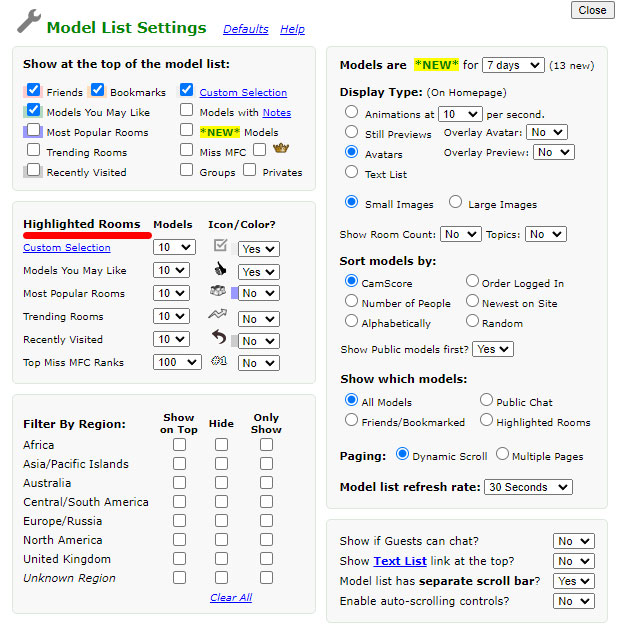
There are total of six categories that are brought to the main page: custom selection, set up individually, recommended models, top of the recent rooms, currently trending rooms, recent visits and charts for “Miss MFC” nomination. It is possible to leave the default option of loading ten models at once or change the number for the top engaged categories. For visual assistance, the supporting highlight colors or icons can be attached to differentiate the sections at once.
Regions
As the models of MyFreeCams join the community from different parts of the world, there is a significant diversity of ethnicities and available regions to pick up from. The preferences for them can be selected from the last box in “Model list settings” on the left.
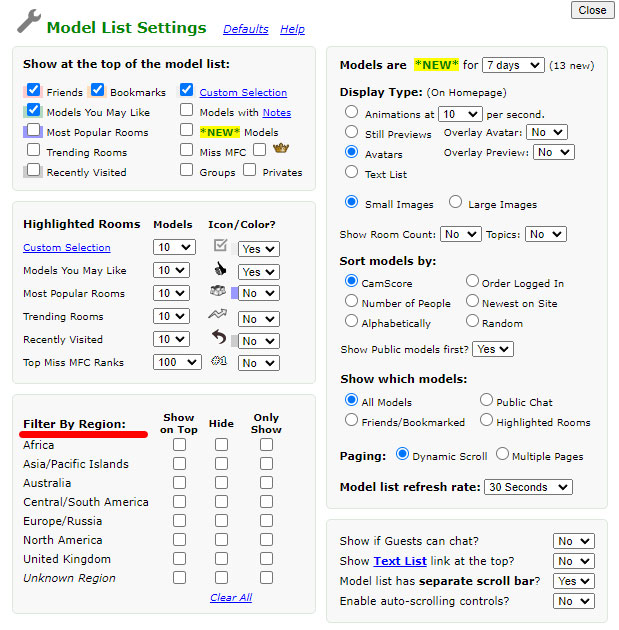
To diversify the list with more options, it is possible to tag the absolute presence of models from certain region, hide them, display only the shows hosted or leave the category with no tags. If the layout becomes outdated, it is easily cleared at once with an ability to start over.